Welcome to the documentation for Lightfunnels Stores, a powerful feature that allows you to build multi-product stores, create collections, and utilize an integrated add-to-cart system. With Stores, you can easily showcase and sell your products online, providing a seamless shopping experience for your customers. This document will guide you through the key features and functionalities of Lightfunnels Stores.
Introduction
Lightfunnels Stores have transformed the way you sell products online. With Stores, you can create an immersive shopping experience for your customers, adding multiple products organized into specific collections. Leveraging the integrated add-to-cart system, your customers can easily browse through your product offerings, add items to their order, and seamlessly complete their purchase. Even better, you can utilize upsell and downsell offers, previously available in funnels, to maximize your sales potential within your store.
Stores are for who?
Lightfunnels Stores are designed for entrepreneurs, businesses, and individuals who want to establish an online store to showcase and sell their products. While the platform is versatile, it is particularly well-suited for dropshipping and cash-on-delivery (COD) business models.
Stores are ideal for:
- Drop-shipping Businesses: Lightfunnels Stores provides a comprehensive solution for dropshipping businesses. You can easily integrate with suppliers, manage product listings, and automate order fulfillment processes.
- Retailers with COD Option: If you offer a cash-on-delivery (COD) payment option for your products, Lightfunnels Stores can facilitate smooth transactions. The built-in checkout form on the product page makes it convenient for customers to place orders and pay upon delivery.
- Product Sellers: Lightfunnels Stores caters to businesses selling physical products. Whether you sell fashion items, electronics, home goods, or any other tangible products, the platform provides the necessary tools to showcase, manage inventory, and process orders efficiently.
- Digital Products: Lightfunnels Stores also supports the sale of digital products such as e-books, software, online courses, and downloadable content. You can upload and deliver digital files securely to customers upon purchase.
Note: While Lightfunnels Stores may not be specifically tailored for services or digital marketing, it can still be used by individuals and businesses in these domains with certain limitations. For example, if you offer digital services, you may need to adapt the product setup to align with your specific requirements.
Getting Started
Template and Language Selection
To start building your store using Lightfunnels Stores, follow these steps:
- Go to your Lightfunnels account.
- Navigate to the Stores tab and click on "Create Store."
- Select a template from the available options that best matches your store's aesthetic and layout preferences.
- Choose the language you want to use for your store. Lightfunnels supports multiple languages to cater to your target audience.
- Click "Next" to proceed.
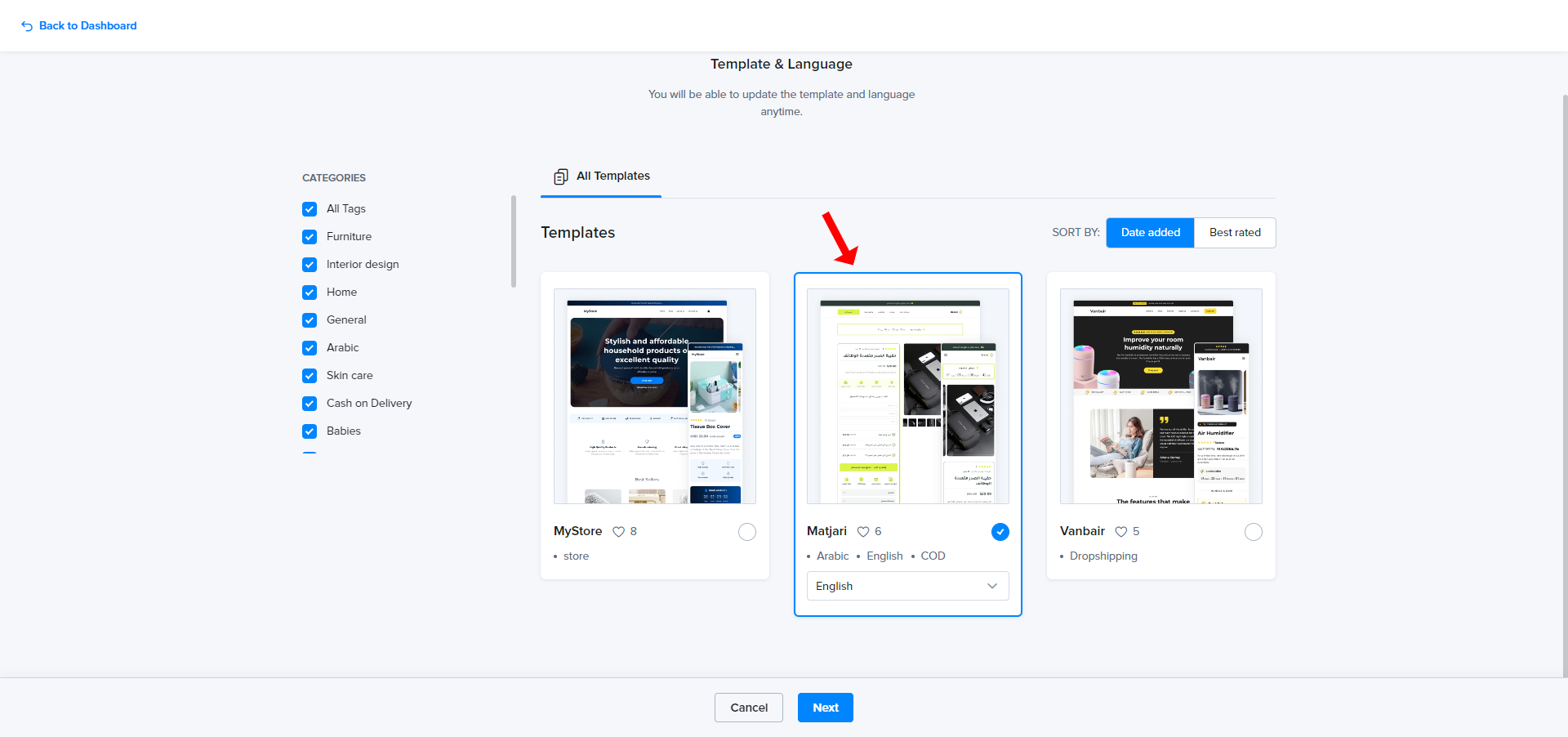
Checkout Type
Choose the checkout type that best suits your business needs:
Separate Checkout Page: This option allows customers to proceed to a separate checkout page to complete their purchase. It provides a dedicated checkout experience for a smooth transaction.
Checkout Form on the Product Page (COD): This option enables customers to enter their payment details directly on the product page, making it convenient for cash-on-delivery (COD) transactions.
Select the preferred checkout type and click Next to continue.
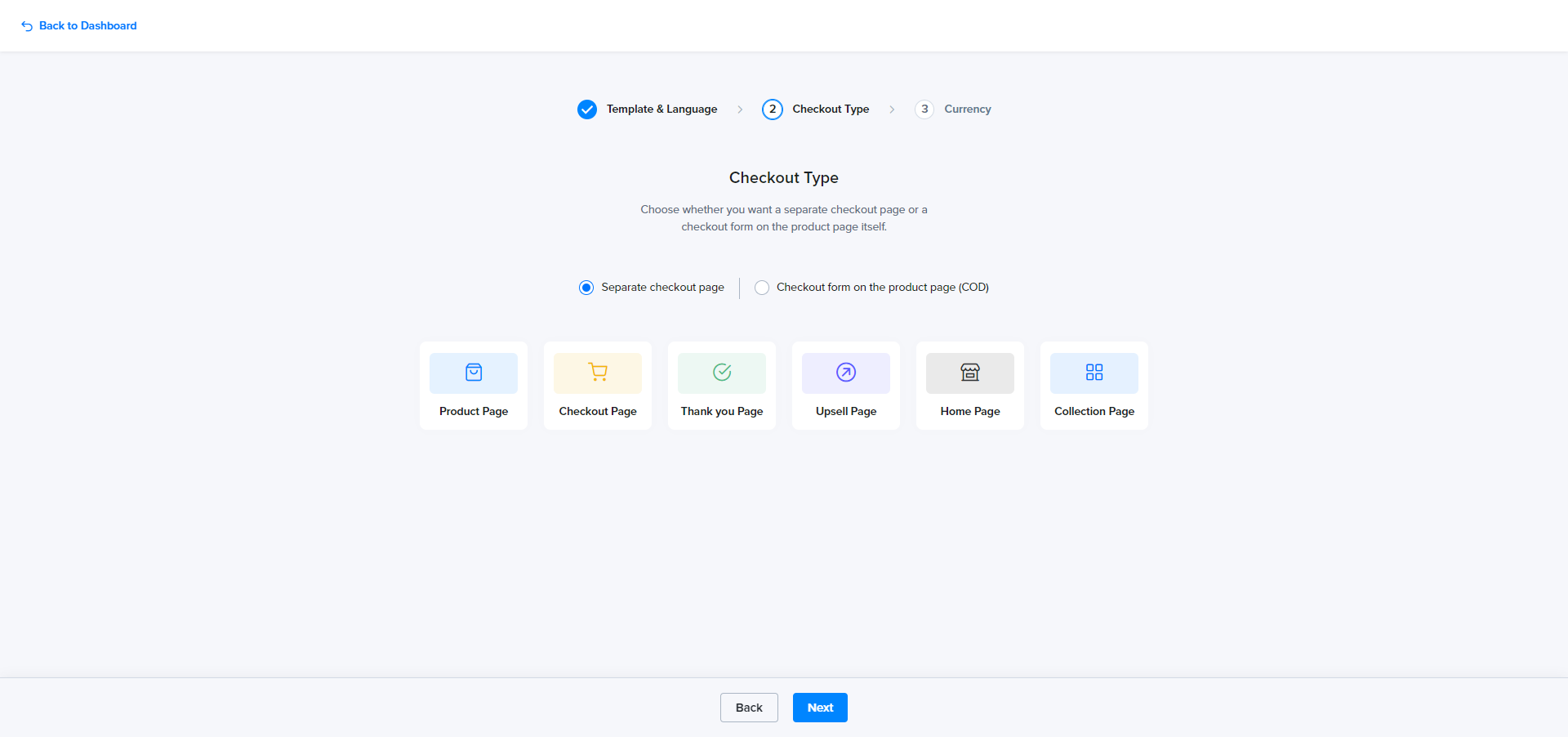
Setting up Currency
In the final step of creating your store, you need to set up the currency for your store. Select the currency that aligns with your target audience and business requirements, click Next to proceed, add store name and Slug then Congratulations! You have successfully completed the setup process for your Lightfunnels Store.
With your store now created, you can begin adding products, customizing the appearance, and exploring the various features available in Lightfunnels Stores.
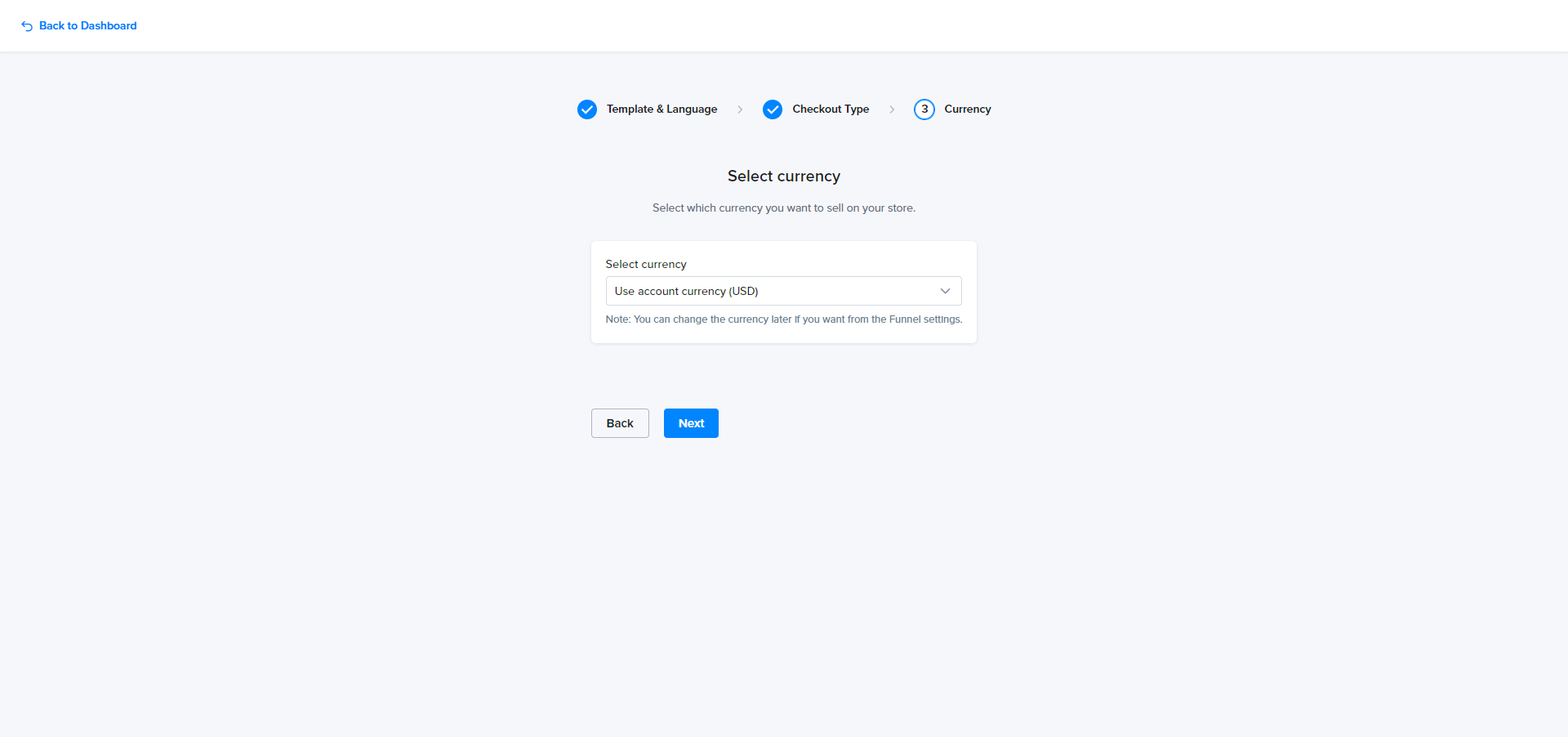
Store Tabs
Overview:
The Overview tab gives you a snapshot of your store's performance and vital statistics. You can track important metrics such as total sales, number of orders, and conversion rates. This tab provides a quick glance at the overall health and progress of your store.
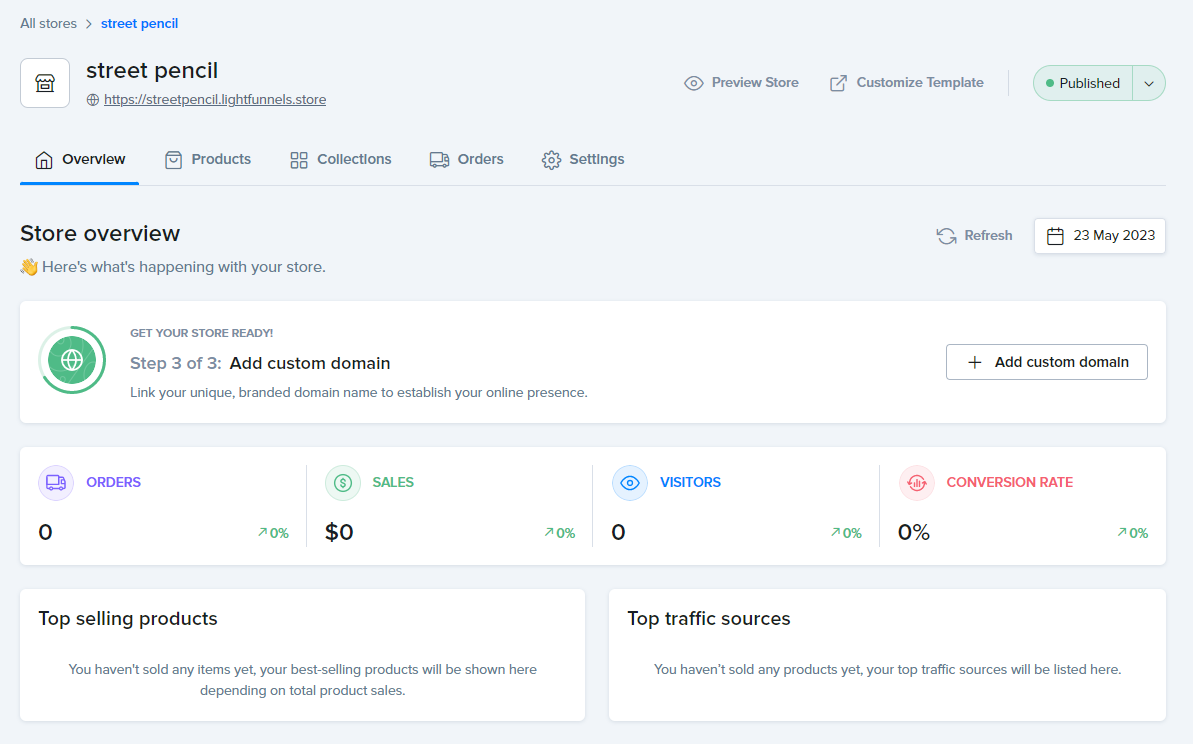
Products:
The Products tab is where you can manage your product list. You can view, add, edit, and delete products. It provides a comprehensive overview of all the products available in your store. You can easily update product details, such as titles, descriptions, pricing, images, you can also import products from a third party
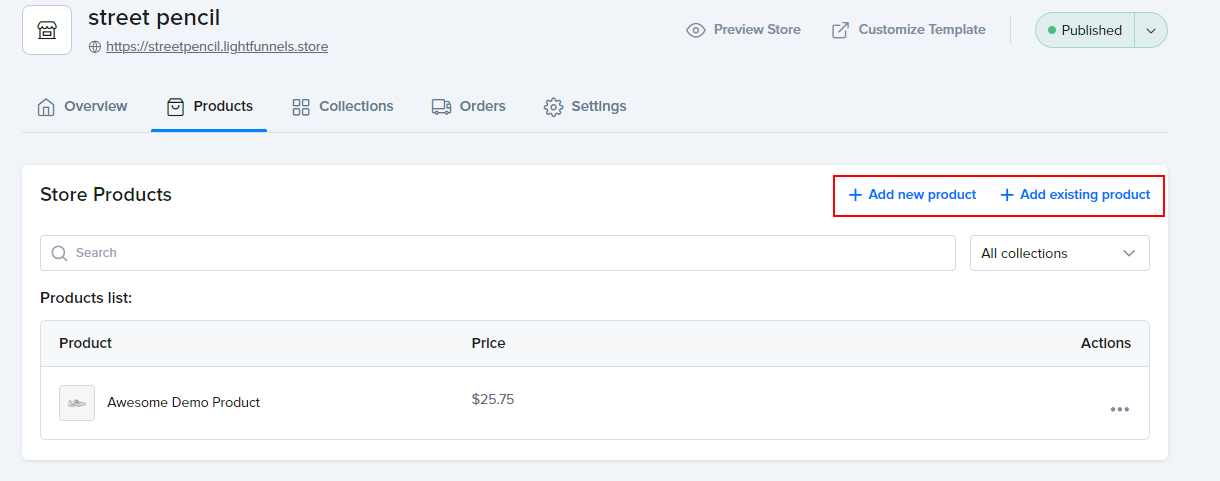
Collections:
The Collections tab allows you to organize your products into specific groupings or categories. You can create collections based on various criteria, such as product type, brand, or season. This tab helps you streamline product navigation and enhance the browsing experience for your customers.
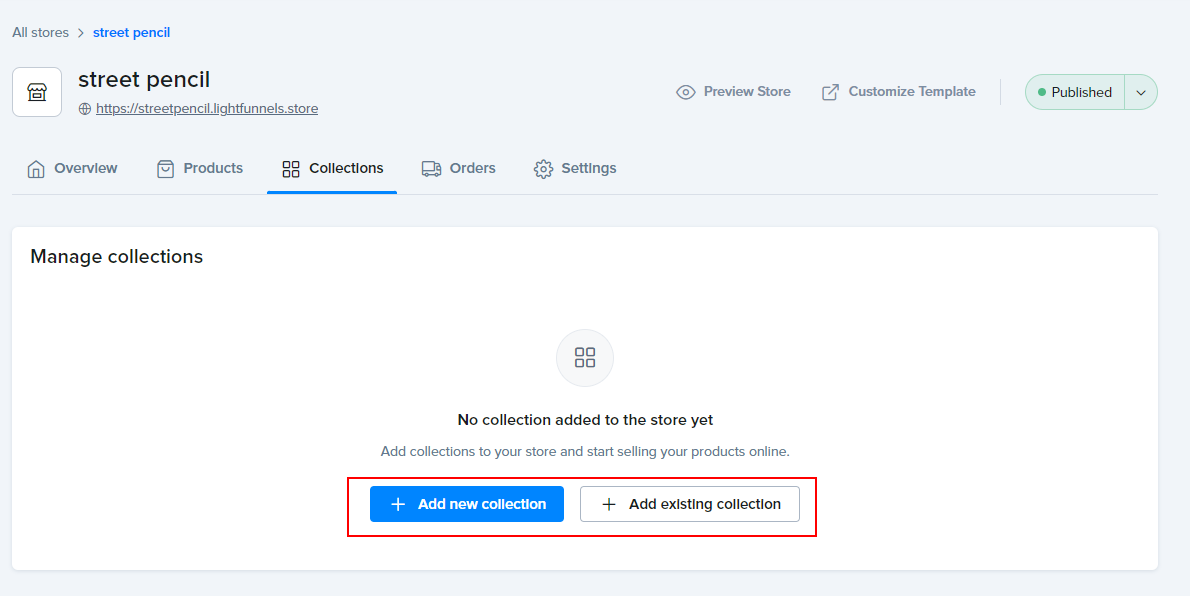
Orders:
The Orders tab provides a centralized view of all the orders placed in your store. You can track and manage individual orders, view customer details, and monitor the fulfillment status. Lightfunnels Stores simplifies the process of managing and tracking orders for your store. Here's how it helps you efficiently handle your order workflow:
- Order Overview: Get an organized view of all your store's orders, including order numbers, customer details, dates, and total amounts.
- Detailed Order Information: Access comprehensive details for each order, including products purchased, quantities, pricing, shipping address, payment method, and any special instructions.
- Quick Search and Filters: Use the search and filter options to quickly locate specific orders based on order numbers, customer names, or other criteria
- Settings: The Settings tab is where you can customize and configure various aspects of your store. You can manage general store settings, set up payment gateways, define shipping methods and rates, and customize email notifications. This tab allows you to tailor your store's settings to align with your business requirements.
Settings:
The Settings tab is where you can customize and configure various aspects of your store. You can manage general store settings, set up payment gateways, define shipping methods and rates, and customize email notifications. This tab allows you to tailor your store's settings to align with your business requirements.
- General Store Settings: Manage the general information of your store, such as the store name, favicon, contact details, and store scripts and many more things.
- Shipping: Define shipping methods and rates for your products. Set up options for international shipping, specify and configure shipping location or other parameters.
- Currency: Set the currency in which your products will be priced and transactions will be processed. We support multiple currencies, which allows you to sell to customers from different regions and simplify the payment process.
- Domains: Configure your store's domain settings, including the primary domain and any additional domains you may have. This ensures that your store is accessible through the desired domain names.
Note: You can't use the same domain for both your funnel and store. - Store Template: Choose a theme for your store to create a visually appealing and user-friendly interface that reflects your brand identity.
- Legal: Set up legal information, such as terms and conditions, privacy policy, and refund policy, to ensure compliance and build trust with your customers.
- Payment Gateways: Set up payment gateways to facilitate smooth and secure transactions. Choose from various payment gateway options supported by Lightfunnels Stores and configure the necessary settings to process customer payments.
- Tracking: Add tracking pixels to your store with ease the only thing you need is the Pixel ID and you are all set.
Actions Tab
The Actions tab provides you with essential functionalities where you can perform various actions to ensure your store is visually appealing, fully functional, and ready for customers. Here are the key features available in the Actions tab:

Preview Store:
Get a sneak peek of how your store appears to visitors. The Preview Store feature allows you to view your store's layout, design, and product listings as customers would see them. This helps you review and fine-tune your store's appearance before making it live.
Customize Store:
Tailor your store's appearance and branding to reflect your unique style. The Customize Store feature allows you to modify colors, fonts, layouts, and other design elements. You can create a visually cohesive and engaging storefront that aligns with your brand identity.
Note: When simple mode is turned off you will be able to fully customize your store.
Publish/Unpublish Store:
Control the visibility of your store with the Publish/Unpublish Store feature. When you're ready to launch your store and make it accessible to customers, simply click "Publish." Conversely, if you need to temporarily take your store offline for maintenance or updates, you can choose to "Unpublish" it. This feature provides flexibility and control over your store's availability.
Conclusion:
Lightfunnels Stores offers a comprehensive and user-friendly solution for building and managing online stores. Whether you're a small business owner, an entrepreneur, or a beginner, this feature provides the necessary tools to showcase and sell your products effectively. The ability to create collections and customize your store's design allows you to tailor the shopping experience to your brand and customers' preferences.
Lightfunnels Stores also simplifies the purchasing process with its integrated add-to-cart system, making it convenient for customers to add items to their carts and complete their transactions with no worries.
Create a professional and efficient online store that maximizes sales and enhances the overall customer experience. We hope this documentation has provided you with the necessary guidance to get started and make the most of Lightfunnels Stores.
Happy selling!
