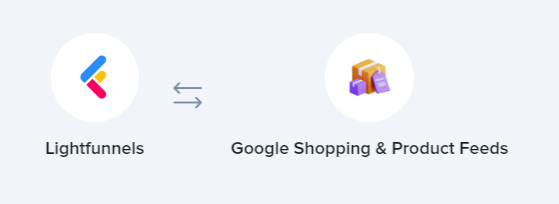
This document provides a comprehensive guide on integrating Google Shopping and Product Feeds with Lightfunnels. By following the steps outlined below, you will be able to seamlessly connect your Lightfunnels store with Google's powerful shopping platform, allowing you to showcase your products to millions of potential customers.
Introduction
Google Shopping is a service provided by Google that allows businesses to promote and sell their products directly within Google's search results. Integrating Google Shopping with Lightfunnels enables you to display product listings, images, and pricing information in relevant search queries, increasing your visibility and driving qualified traffic to your online store.
Setting up a Google Merchant Center Account
Before integrating Google Shopping with Lightfunnels, you need to create a Google Merchant Center account. Follow these steps:
- Go to the Google Merchant Center website (https://merchants.google.com/) and sign in with your Google account.
- Click on "Get started" and provide the required information about your business, including your website URL, country, and business type.
- Verify and claim your website by selecting an appropriate verification method. This step ensures that you have access to the website you want to advertise.
- Complete the setup process by providing additional information about your business, such as contact details and tax information.
Creating a Google Shopping Feed
To integrate Google Shopping with Lightfunnels, you need to create a product feed that contains your product information. The feed is a structured XML file that includes details like product titles, descriptions, prices, availability, and more. Here's how you can create a Google Shopping feed:
Generating a Product Feed
- In your Lightfunnels account go to Apps area and install "Google Shopping & Product Feeds"
- Click on "New Feed" to create a product feed based on your Lightfunnels product data.
- Customize the feed settings, such as currency, language, and target countries according to your business requirements.
- Add the stores, products, and categories you want to use
- Configure the feed mapping to ensure that your product information is accurately synchronized with the Google Merchant Center.
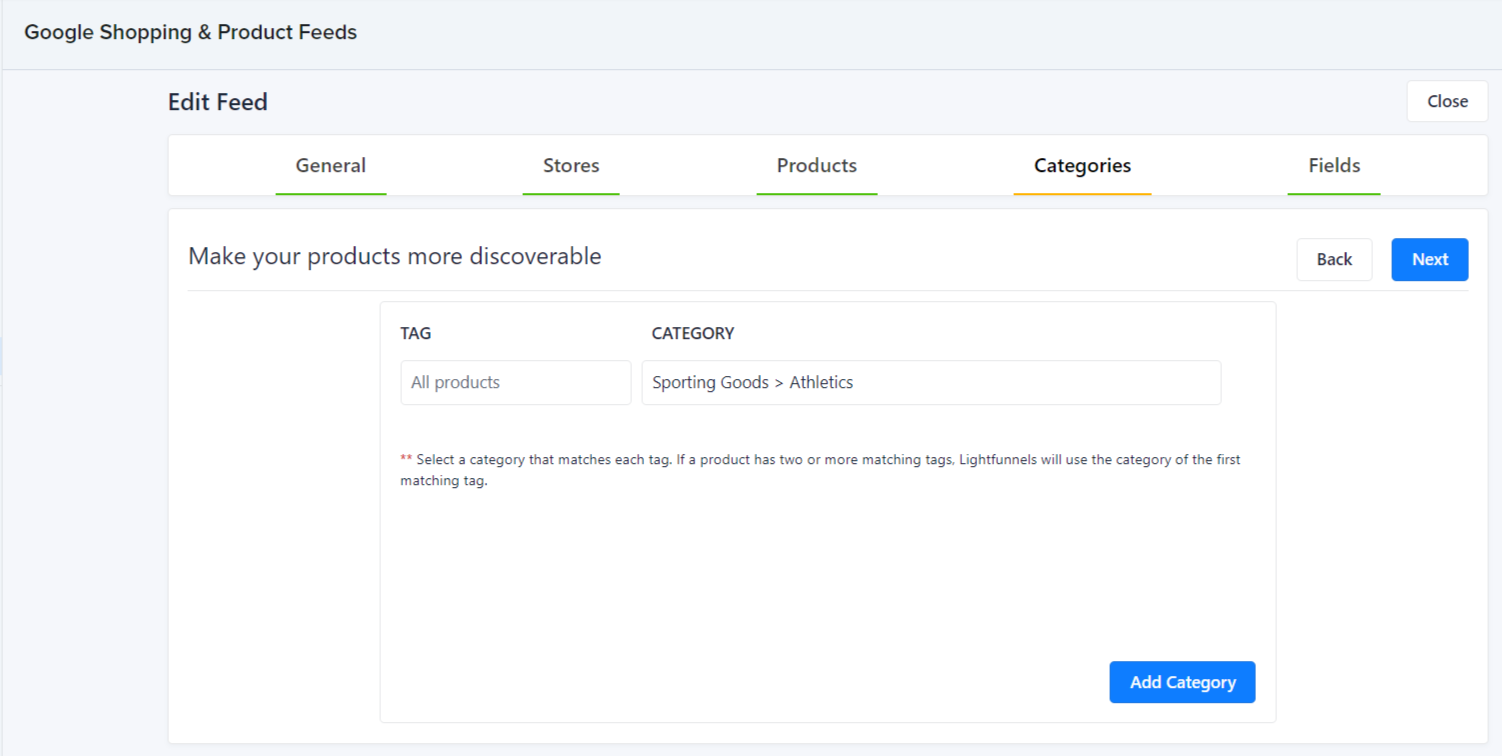
Uploading the Product Feed to Google Merchant Center
With the integration established and settings configured, it's time to upload your product feed to the Google Merchant Center. This step ensures that Google has the latest information about your products. Follow these steps:
- In your Lightfunnels admin, go to the "Settings" section and select "Google Shopping."
- Click on "Manage Feeds" and select the feed you generated in step 3.
- Click on "View on Google Merchant Center" to access the Google Merchant Center dashboard.
- In the Merchant Center, navigate to "Products" and select "Feeds."
- Click on the "plus" icon to create a new feed and choose "Scheduled fetch" or "Upload" depending on your preference.
- Follow the prompts to provide the necessary information, such as the feed file URL or upload the feed file directly.
- Schedule regular updates or manually upload the feed as required.
Troubleshooting Feed Upload Issues
- Monitor the feed status in the Google Merchant Center and check for any errors or warnings.
- Address any issues reported by the Merchant Center by reviewing the feed details and making necessary adjustments in Lightfunnels.
Verifying and Troubleshooting the Integration
After uploading the product feed, it's essential to verify that the integration between Lightfunnels and Google Shopping is working correctly. Follow these steps to ensure everything is functioning as expected:
Verifying Feed Status
- In the Google Merchant Center, navigate to "Products" and select "Feeds."
- Locate your feed and review the feed status. Ensure it shows "Processing" or "Success."
Testing Product Listings
- Perform searches on Google Shopping to test and verify that your product listings are displayed correctly.
- Ensure that the product information, such as titles, descriptions, and pricing, is accurate.
Troubleshooting Common Issues
- If there are any errors or warnings in the Merchant Center, review the feed details and make necessary adjustments in Lightfunnels.
- Double-check the feed mapping in Lightfunnels to ensure that the product attributes are correctly mapped to the required fields.
Monitoring Performance and Optimizing Product Feeds
Once the integration is successfully established, it's crucial to continuously monitor the performance of your Google Shopping campaigns and optimize your product feeds for better results. Consider the following tips:
Monitoring Google Shopping Performance
- Regularly review the performance metrics provided by Google Merchant Center, such as impressions, clicks, and conversions.
- Analyze customer search queries and fine-tune your product titles, descriptions, and attributes to align with popular search terms.
- Monitor the performance of individual products and make adjustments as needed.
Optimizing Product Feeds
- Optimize your product images to ensure they are visually appealing and accurately represent your products.
- Monitor and update your product pricing and availability information to ensure accurate representation on Google Shopping.
- Leverage Google's advertising features like custom labels and promotions to enhance your product visibility and drive more sales.
Analyzing Google Shopping Performance
To gauge the success of your Google Shopping integration, regularly analyze performance metrics and make data-driven decisions. Consider the following:
Reviewing Google Merchant Center Performance
- Monitor key performance metrics in the Google Merchant Center, such as impressions, clicks, and conversion data.
- Identify trends and patterns to understand which products are performing well and optimize accordingly.
Google Analytics
- Integrate Google Analytics with your Lightfunnels store to gain deeper insights into the behavior of shoppers coming from Google Shopping.
- Track metrics like bounce rate, average session duration, and conversion rate to evaluate the effectiveness of your Google Shopping traffic.
Conclusion
Integrating Google Shopping and Product Feeds with Lightfunnels opens up a world of opportunities to showcase your products and drive qualified traffic to your online store. By following the detailed steps provided in this document, you can establish a seamless integration, upload your product feed, monitor and optimize your campaigns, and analyze performance for continuous improvement.
For further guidance and a visual walkthrough of this integration, we highly recommend checking out our comprehensive video tutorial available Here
This tutorial provides additional insights, tips, and best practices to help you make the most of your Google Shopping integration with Lightfunnels.
Start harnessing the power of Google Shopping to expand your reach, increase brand visibility, and drive more sales. Don't miss out on this valuable opportunity to connect with millions of potential customers.
Happy selling 💸💸
